 Creating a book can be a little more complicated than other projects. We see a lot of the same set-up mistakes on many book printing jobs, so here are some helpful tips to review when you’re preparing your materials:
Creating a book can be a little more complicated than other projects. We see a lot of the same set-up mistakes on many book printing jobs, so here are some helpful tips to review when you’re preparing your materials:USE ADOBE ACROBAT
We strongly recommend submitting your files as PDF’s. If you can prepare a print-ready PDF with the right specs not only will you save a lot of time and cost, you will have a lot more control over the final result. Variables like margins, bleeds, spreads, pageflow and other common challenges can all be addressed ahead of submitting your files for printing, so we can get the results you are looking for the very first time.
You can make PDF’s from just about any software you might be using. We are happy to answer questions about how to do this, and if you need more guidance we can set up a personal consultation to help you get on the right track.
WORKING WITH BLEEDS
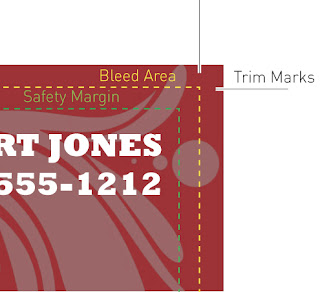 Be sure to understand how bleeds work. This is essential for professional results. We’ll need 1/8″ of extra background for trimming and content must be at least 1/8″ in from the edge. The gutter or spine of the book needs to be considered as well, since each binding method has it’s own requirements for margins.
Be sure to understand how bleeds work. This is essential for professional results. We’ll need 1/8″ of extra background for trimming and content must be at least 1/8″ in from the edge. The gutter or spine of the book needs to be considered as well, since each binding method has it’s own requirements for margins.BOOK LAYOUT
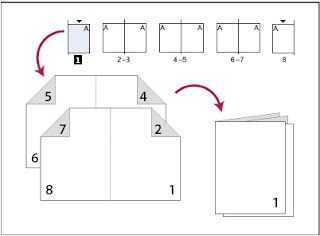
Know how your book is actually going to be put together. Some production methods will require printer spreads and some will work with flat sheets. If you are making a saddle-stitched booklet or magazine, you will need pages in multiples of 4.
ADOBE INDESIGN
InDesign is the tool of choice for creating files to print a book. It’s worth learning to use if you want the ultimate creative and technical control over your project. You can download a free trial at Adobe’s website.
To avoid any confusion between reader spreads and printer spreads, please provide SINGLE PAGES with full bleeds, not reader spreads. This way we have the margins needed to properly order the pages into printer spreads. To learn more about page imposition click here.
ADOBE PHOTOSHOP
If you’re making a portfolio, zine, or graphic novel and content is already in a group of Photoshop Images, it may be easiest just to work with those. Organize them by naming the files with their respective page numbers so that they automatically stay in order through the prep and printing.
Make sure the images are at least 300dpi. We make beautiful prints but we can’t print what isn’t there. Also avoid using compression for the best results with digital printing. PSD’s, TIFF’s, and JPEG’s are all fine to work with but be sure to save them at maximum quality. Even hi-res photos print poorly from a low quality JPEG. You can also save them as PDF’s right from Photoshop and combine them into one file which has a lot of advantages as noted above.
MICROSOFT WORD
Although other options are becoming more popular, many of our clients rely on Word for writing and editing text. While there are some important limitations, we can usually get good results from your Word files.
The best workflow is to make a PDF right from your native file on the computer you are using to create the piece in Word. Word files often have text reflow and other formatting issues when moving them from one computer to another. This is caused mostly by inconsistencies in fonts and page specs. Producing a PDF is the best way to avoid that frustrating situation and have a portable, properly-formatted file that will give you the results you are expecting. Once you know how to make good PDF’s you’ll never have to worry about it again.

I gotta favorite this website it seems very helpful .
ReplyDeletepool towels on sale